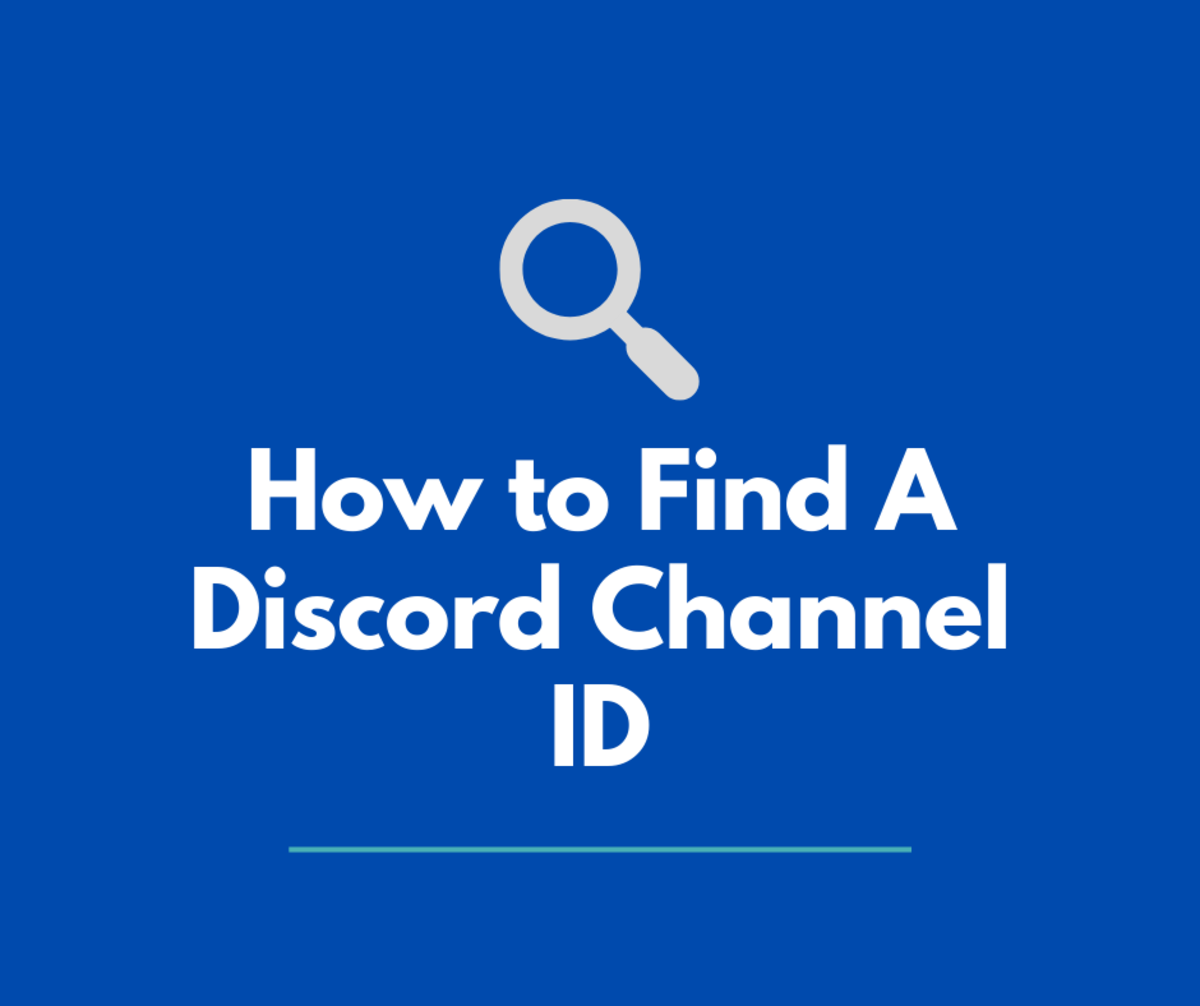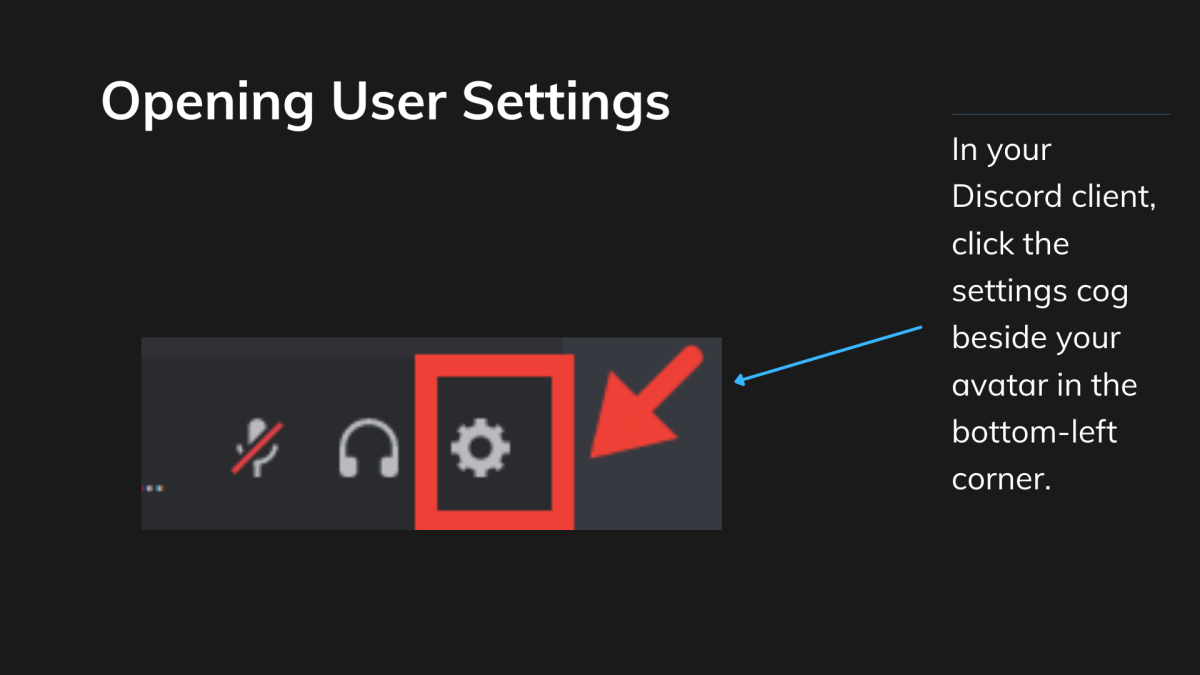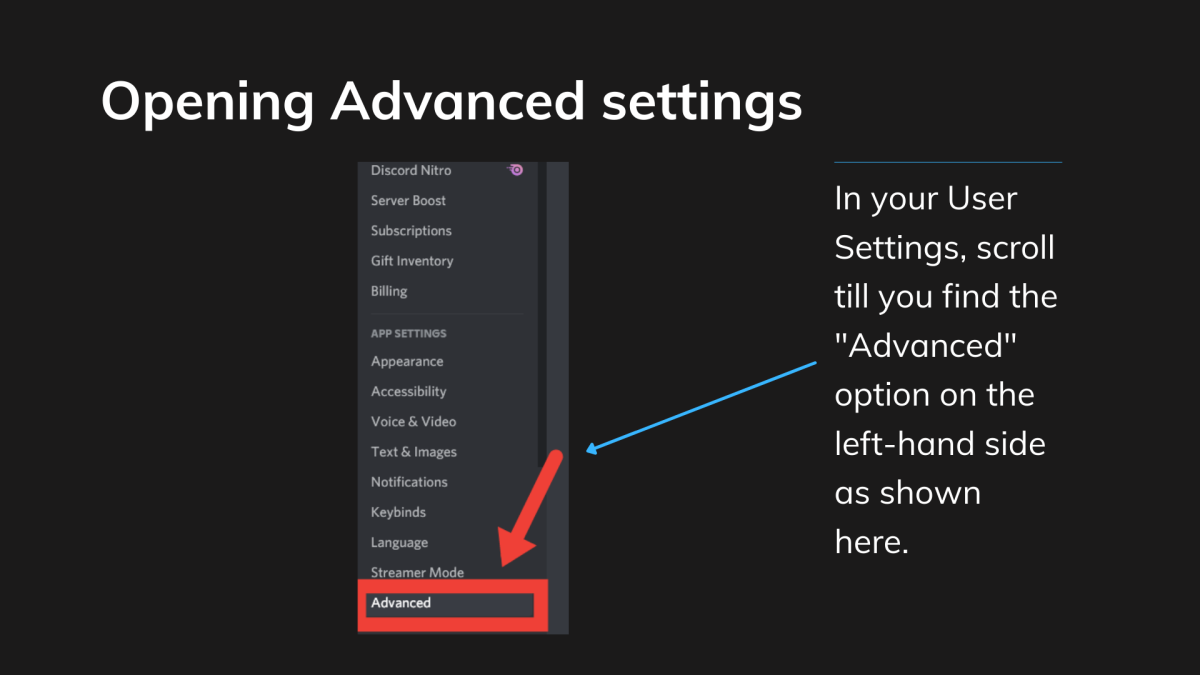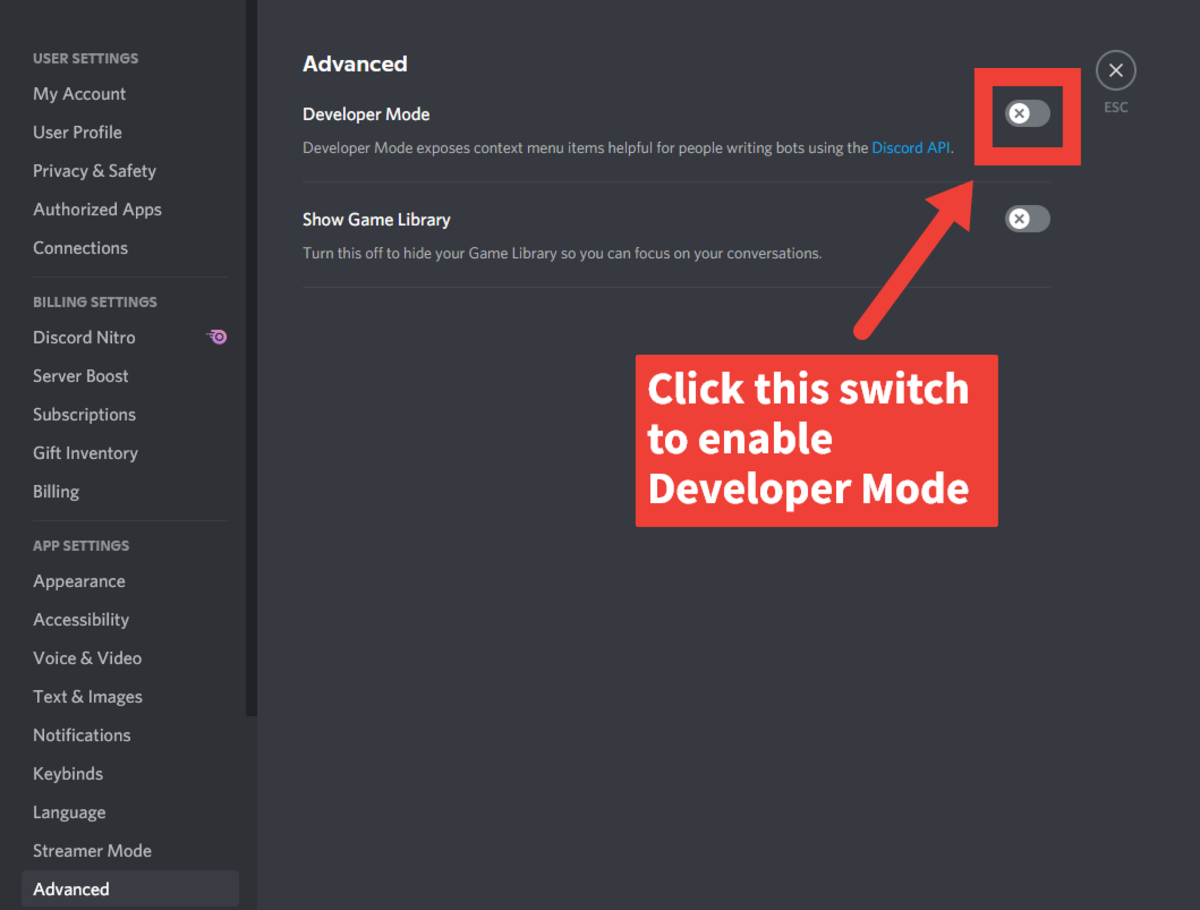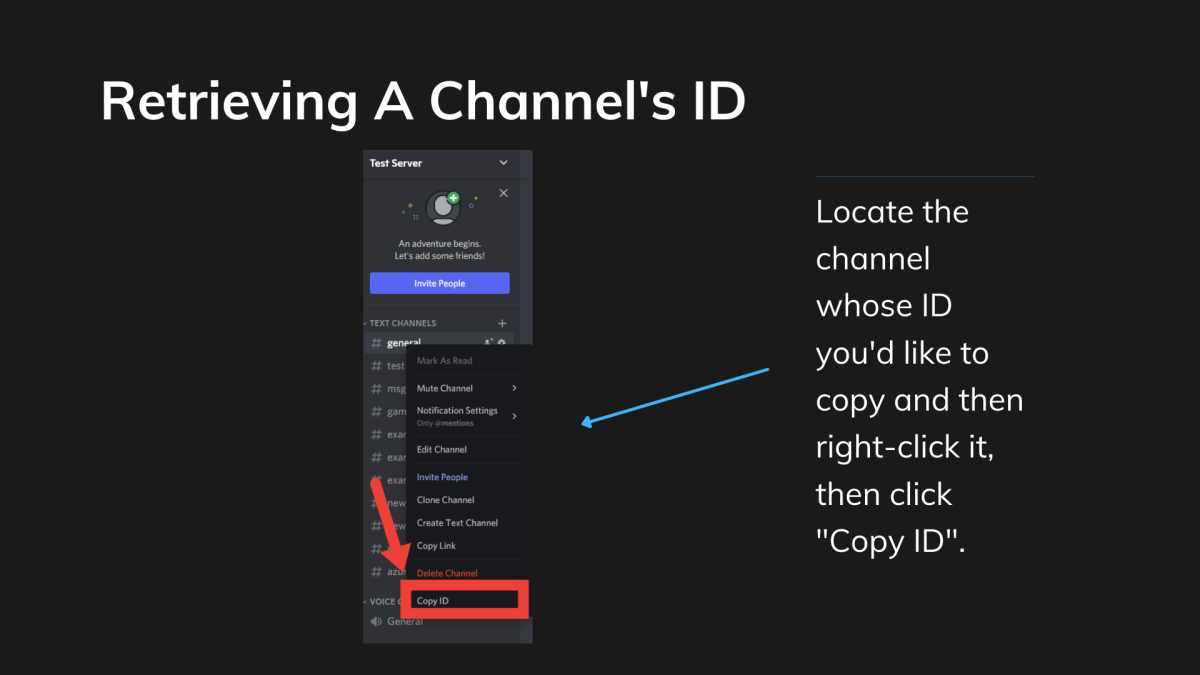Firstly you’ll first need to enable Discord Developer Mode, which allows users to retrieve their user ID as well as channel IDs, and we’re going to show you how to do this below also. To see the location of all required buttons and where to click, simply follow along with the screenshots provided, and they’ll help guide you. Let’s get started!
1. Switch on Discord Developer Mode
You’ll first need to switch on Discord Developer mode, which allows you to retrieve essential IDs. This might already be switched on if you’re a Discord bot developer, but if it isn’t, then we’re going to show you how to enable this feature right here! Just follow the steps and take a look at the screenshots provided, and you’ll have it switched on in no time! First, open your Discord client, and click on the settings wheel icon in the bottom-left corner. This is in the group of icons that are shown alongside your avatar and Discord username. You’ll also see it shown in the screenshot below so that you’ll identify it easily in the Discord client you’re using. Once you have clicked this icon, your User Settings will show up, and it’s time to move to the next step! Next, it’s time to enable Discord Developer Mode, which will then allow us to copy the relevant IDs required. Navigate to the left-hand side menu and go to the option that says “Advanced”. Click this in order to open up the Advanced Settings pane. Once the Advanced Settings pane has appeared, this will contain the option to enable Discord Developer mode. If there is a green checkmark inside the switch, then it is already enabled, but if there isn’t, simply click the toggle to enable Developer Mode. Now that it’s switched on, you can now retrieve the channel ID, which is what we’ll be focusing on in the next section!
2. Navigate to the Channel
Next up, it’s time to navigate to the channel whose ID you’d like to copy. Simply scroll through your server list on the right-hand side of your Discord client until you find the server that contains the channel. Click on the server icon to enter the server. Then, the channel list will be displayed, which showcases the channels you have access to in the server. Then, navigate to the channel whose ID you’d like to retrieve.
3. Copy to Clipboard
When you’ve located the channel name in the server’s channel list, it’s time to copy the ID! If you’re on a desktop, right-click the channel name, and a dropdown menu will appear. The “Copy ID” option should be displayed; click this, and the ID will then be copied to your clipboard! You’ll find where to click in the screenshot below. If you’re on a mobile device, then simply navigate to the channel name in the channel list and then press the channel name for a couple of seconds until a new menu shows up. This will contain the “Copy ID” option, which will allow you to retrieve the ID and copy it to the clipboard. Now that the ID is copied to your clipboard, you can paste it wherever it is required. Usually, they are useful when developing bots, as you may want a bot to post to a specific channel, for instance.
Get a Discord Channel ID
Hopefully, You’ve Discovered How to Find a Discord Channel’s ID!
Thanks very much for reading this guide; hopefully, you’ve discovered how to locate and get a Discord channel’s ID! We’ve taken a look at how to enable developer mode, as well as how to retrieve the identification number for a specific channel by locating the channel in its relevant server and then retrieving the number. We’ve also taken a look at how to retrieve the identification number on both a desktop and mobile device. Of course, since you now might have Discord’s developer mode enabled, you can also retrieve your user ID also and copy it to the clipboard. If you’d like to discover how to do so, then I’d recommend my guide to getting your Discord user ID. If you have any questions or need any further assistance, be sure to let me know down in the comments section below, as I’d love to help you out if needed. Also, if you have any other tips or suggestions on other ways to locate a channel ID, be sure to let me know in the comments too, as I’d love to hear about your thoughts! Thanks again for reading, and wishing you the very best with locating the channel ID! This content is accurate and true to the best of the author’s knowledge and is not meant to substitute for formal and individualized advice from a qualified professional. © 2022 Susan W